
Requests from users like you fueled many of the available upgrades in the COMSOL Multiphysics® software and the COMSOL Server™ product version 5.2a. The ability to customize the appearance of the COMSOL Server web interface was just one of these requests. See how your feedback prompted the development of tools that allow you to easily change the look and feel of the interface to fit your organization’s branding.
From the Application Builder to COMSOL Server™: Extending Customization Capabilities
Every organization has its own set of needs. In an effort to accommodate the needs of your organization, we strive to deliver greater customization capabilities within the COMSOL Multiphysics modeling environment. When designing the user interface of a simulation app, for instance, you are in control of its structure and organization, tailoring the layout to fit your specific focus. The result is a tool that suits not only the needs of your organization but is also reflective of its branding.
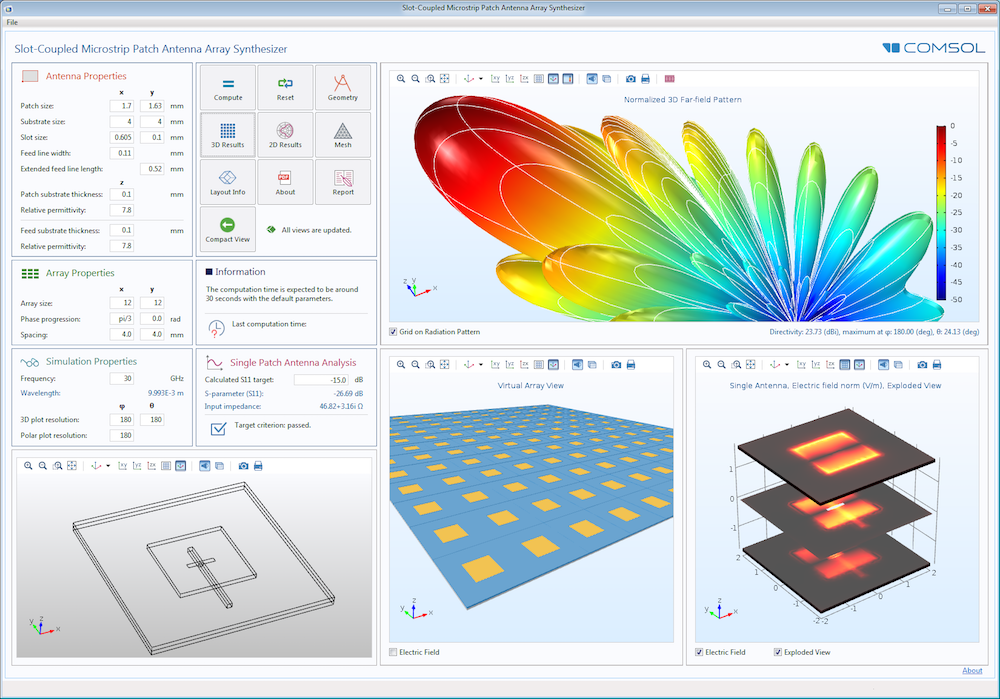
The customized user interface (UI) for our Slot-Coupled Microstrip Patch Antenna Array Synthesizer app.
Now imagine if you could extend such customization capabilities into the environment in which you manage and distribute apps: COMSOL Server. Users like you requested such functionality, and we listened.
Our latest release — version 5.2a — allows you to create a visual theme for your COMSOL Server web interface. This not only helps to smooth the transitions between the different web tools that your users typically utilize everyday, thus creating a more harmonious workflow, but it also promotes your brand to external customers and clients who are accessing the platform.
Create a Visual Theme for Your COMSOL Server™ Web Interface
Implementing a custom theme is both quick and easy with a basic set of available tools. You can, for instance, change the overall color scheme to one of the three preset options: Default, Dark, or Light. This will control the overall look and feel of the web interface, from the background and buttons (including the hover states) to the text and administrative resources. Additional tools give you the option to specify your primary brand color, as well as an accent color if desired, and upload your own logos and images to the login screen and Application Library.
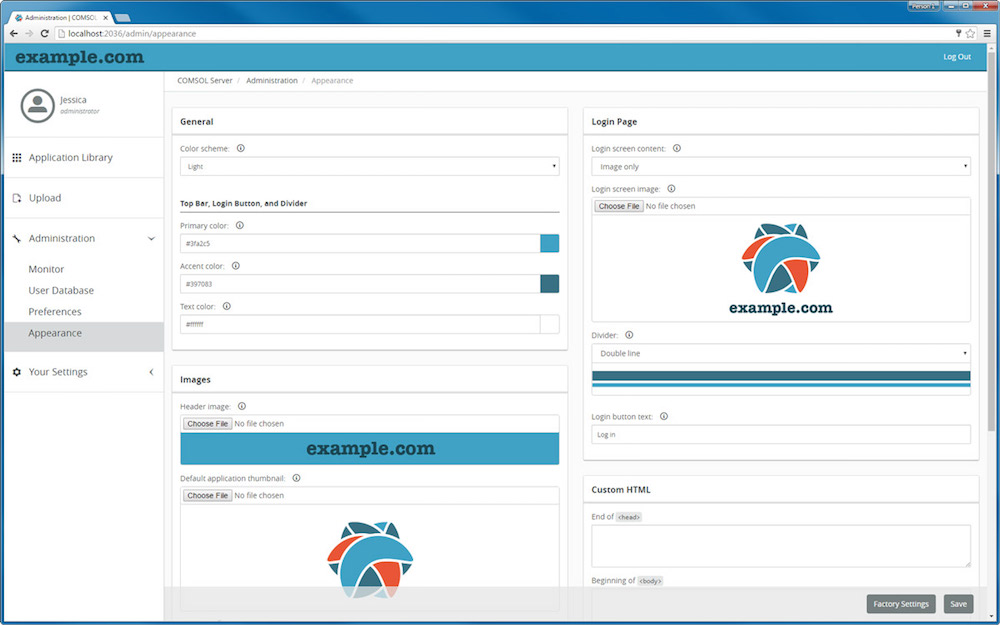
Creating a branded user interface in COMSOL Server using the Appearance settings.
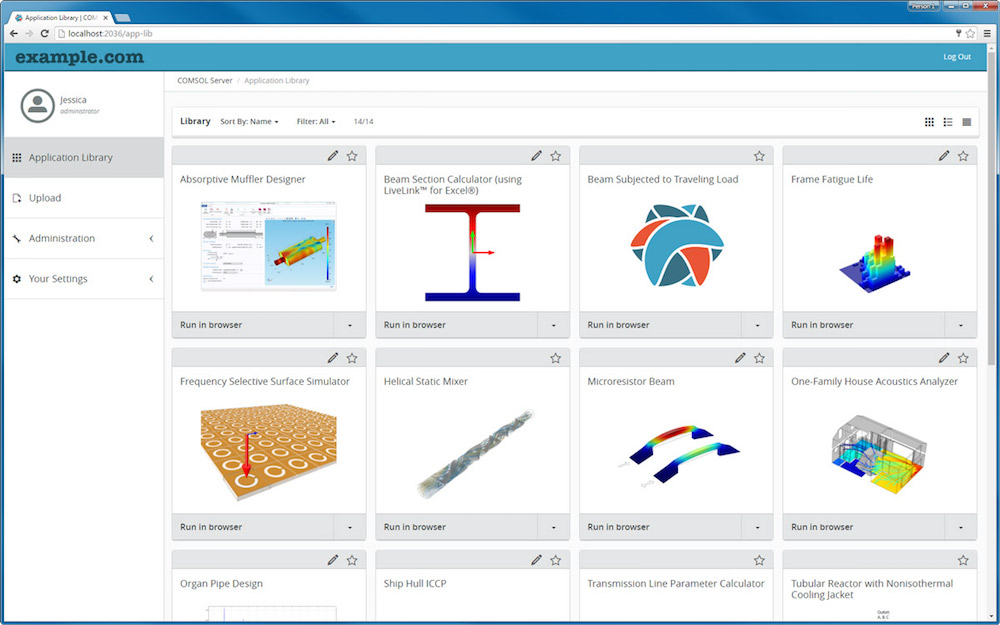
An example of a customized Application Library page.
In addition to including logos and images on the login screen, you can also choose to customize the welcome content that appears to users. This is a chance for you to add any special instructions that offer further guidance and thus improve the overall user experience.
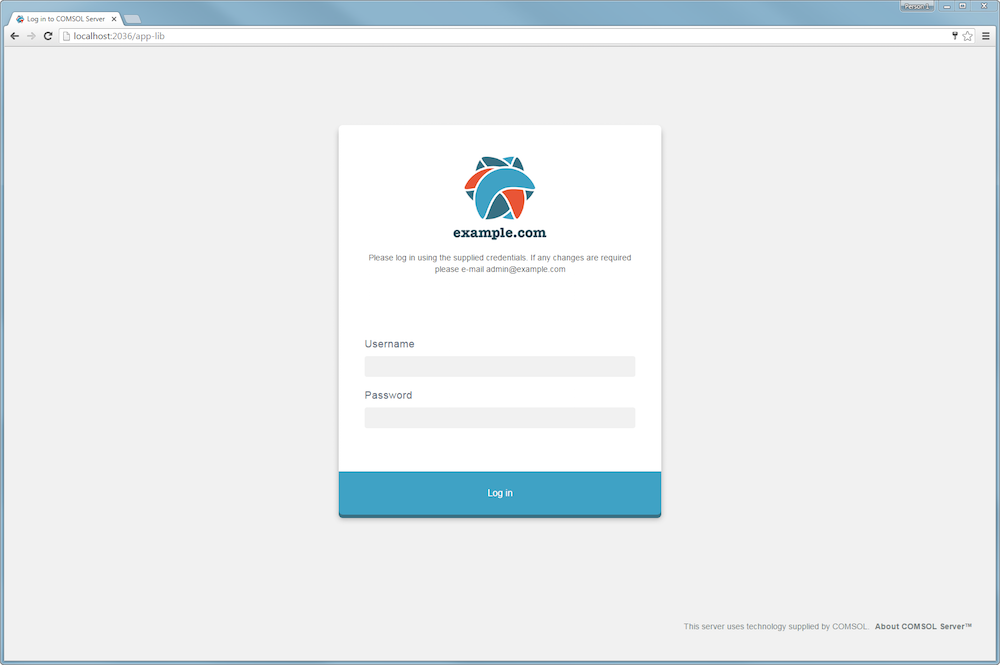
Customized welcome content featuring special instructions.
For the more advanced user, there are several places to include HTML or Java® code within the underlying structure of the COMSOL Multiphysics® software. You can utilize such tools to implement analytics or tracking, or to further modify the interface.
To learn more about the exact steps for customizing your COMSOL Server web interface, watch the following video.
User Feedback Fuels COMSOL Server™ Customization Capabilities
Like many of the other upgrades in version 5.2a, the ability to customize the appearance of the COMSOL Server web interface was inspired by user feedback. With this new functionality, your control over the design of simulation apps now extends to the environment in which they are deployed, allowing you to create a visual theme that is representative of your organization and its branding.
See What Else Is New in Our Latest Software Release
- Head over to our Release Highlights page to read about additional features and functionality available in version 5.2a and to upgrade your software today
Oracle and Java are registered trademarks of Oracle and/or its affiliates.


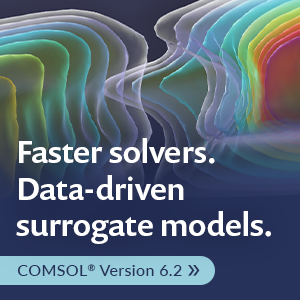
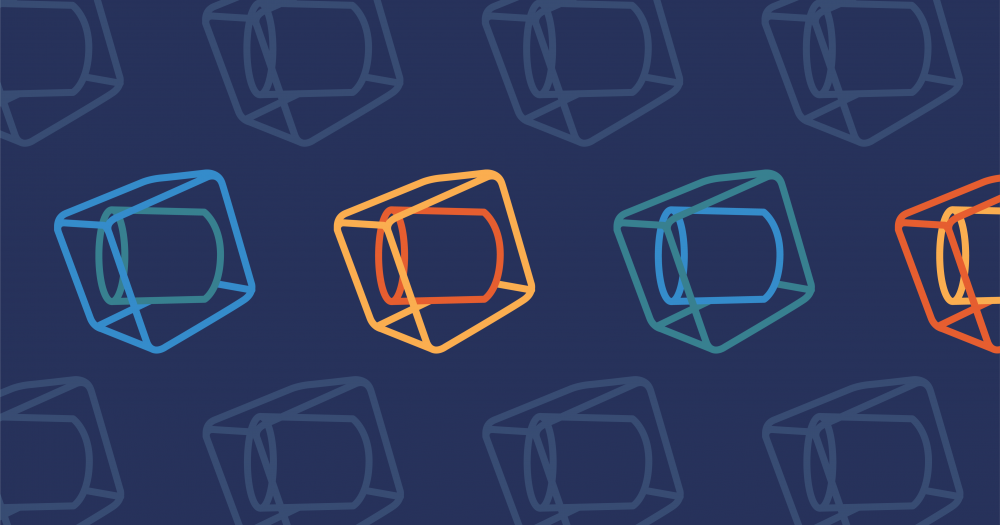

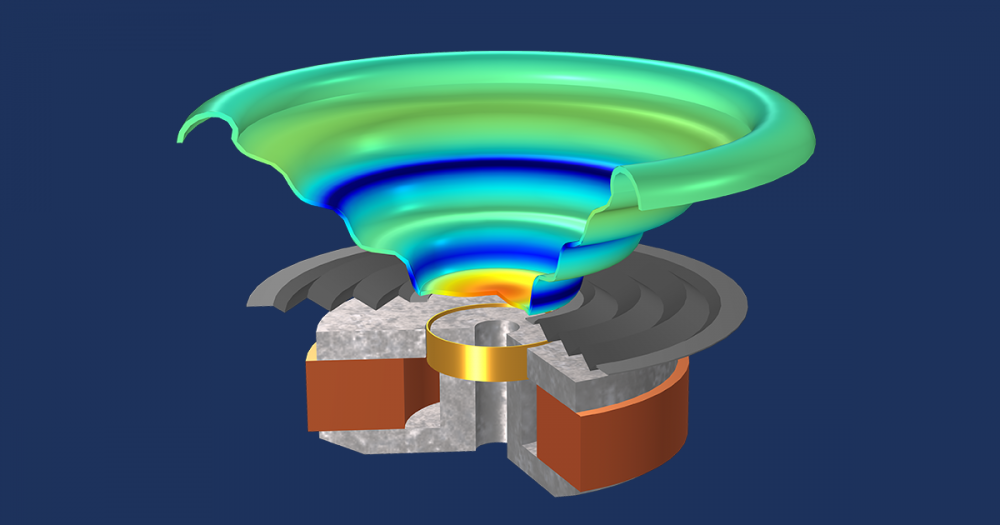
Comments (0)